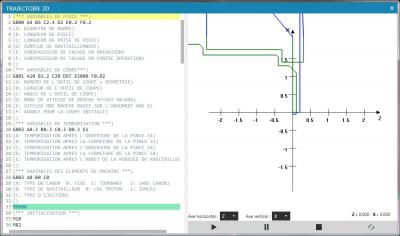2D trajectory
To access the function
To access the trajectory in 2D view, simply:
- To open a program exhibit (*.tip or * shouting)
- Select the Edit tab of the room
- Press the F9 key or under the edit function, click the path 2D icon
The trajectory set in 2D display
The view is divided into 2 parts:
- Selected ISO code or the entire program of the system tools from the editor TISIS
- The toolpaths 2D view
A click or selection of the ISO code: trajectories are enabled in part 2D. Ditto with a selection of trajectories in the 2D view: the or slignes of ISO codes are selected. The zoom functions + and - are active with the mouse wheel. Right click maintained the mouse to move the chart in the 2D view. It is possible to display other axes on the axes of the chart.
2D simulation
The simulation begins with the first line of programmed movement. The following simulation features areavailable:
- Start
- Pause
- Stop
- Decrease or increase the speed of reading with the slider